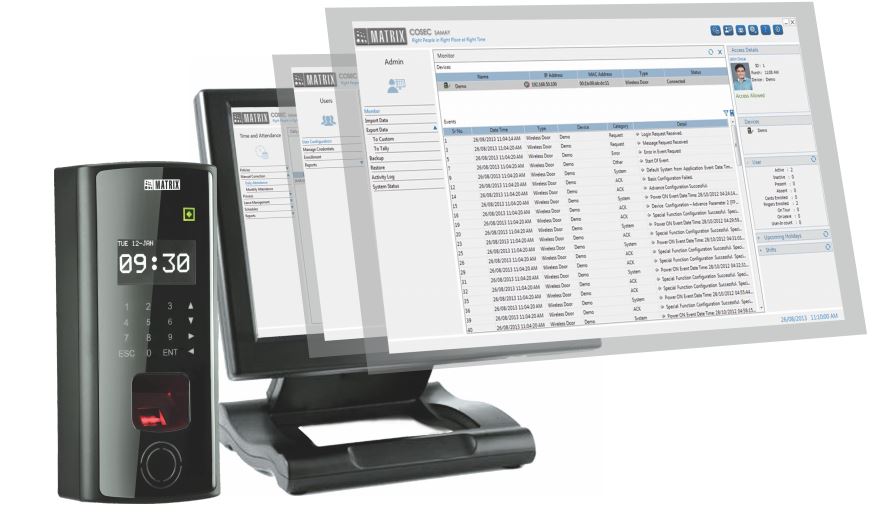The Cisco mobility express controller is a virtual wireless controller for managing wireless access points in a network. In this setup, one of the access points becomes the master AP (access point) to manage the other APs in the network. The master AP will now have the mobility express controller. Should the master AP fail because of one reason or the other, the system has a user-defined mechanism for choosing another AP to take over as master.
see also; VoIP Phone system
Furthermore, redundancy can be created by having more than one AP installed with a mobility express image. In a fully automated setup, the APs will automatically elect another AP to become master should the initial master AP fail to connect.
Key steps in deploying Cisco Mobility solution
First and foremost, Cisco Mobility Express operates in a network void of other wireless LAN controllers. Therefore any wireless controller in the network must be removed. This is to remove the possibility of conflict since the LAN controllers have almost the same capability.
Secondly, one wireless access point must be designated as the master AP. Ordinarily, the wireless access point designated as the master AP must have the capability of assuming all the functions of a wireless LAN controller.
Lastly, the DHCP server must be configured in such a way that all active devices can be assigned IP addresses efficiently. In the absence of a DHCP server, a layer 3 switch can still help with routing functionalities.
Setting up the Cisco Mobility Express Controller
Cisco Mobility Express technology was designed to help simplify the management of several Cisco Aironet wireless access points. The setup consists of one main access point designated as the wireless controller managing all the other access points (APs). Hence, the AP with the wireless controller will automatically become the master. On the other hand, the rest of the APs within the Cisco Mobility Express network will become subordinates.
See; structured cabling and networking installation
In as much as the main function of the master AP is to manage the subordinates, the master will still be able to serve network users the same way as the rest of the APs in the network. Apart from AP management, Cisco Mobility Express technology provides a platform for network administration including policy enforcement.
Configuring mobility express controller
To start with, the wireless access point should be connected to a Layer 2 switch. Once connected to the network switch using an Ethernet cable, the access point will be powered up from the PoE. In the case of multiple VLANs, the access point should be connected to a trunk point.
Importantly, the cisco wireless network installer must keenly look at the behavior of the LED light on the access point during the power-up procedure. The colors of the LED lights have distinct meanings. For instance, if the LED light is not on, then it means that the access point is not being powered. If the LED light is ON but then it keeps on blinking incessantly for more than 10 minutes, then the access point has a problem mobility express image.
On the other hand, when the LED light turns to a steady green color, then the access point has successfully joined the mobility express controller.
The web-based setup
The controller can be configured either through the command-line interface or through the browser-based setup wizard. The next step is to get connected to the wireless access point through the CiscoAirProvision SSID. Once connected, the configuration page will be accessed from IP 192.168.1.1. Usually, the default password remains a password that can be changed upon login.
See also server room biometric access control systems.
Once logged in, the first thing would be to create an admin account. Next, set the management IP address; default gateway, and subnet mask. Then, create various wireless networks. For example, the corporate wireless network for the employees with full access to all network resources. Also, create a guest network for the visitors only allowing limited internet access. The device will prompt a reboot the moment the initial setup is complete.
The Cisco Wireless LAN Controller
There are two main deployment scenarios for the Cisco wireless access points. The first method being the use of the Cisco Mobility Express controller which we discussed in the previous article. The second method being the use of the Cisco Wireless LAN controller. Both deployment scenarios are effective only the controller used in each case is different.
For example, the Cisco 3800 series APs has benefited from the Cisco Mobility express deployment solution. This is because the deployment option allows setting up of up to 100 Cisco 3800 series APs even without the use of a physical controller.
see; best HR and payroll software
Cisco wireless solution designed to simplify the installation and deployment of the enterprise-level wireless LAN infrastructure and solutions. In spite of the deployment scenario chosen, the Cisco LAN network infrastructure has to be optimized to offer an outstanding user experience.
Be that as it may, Cisco wireless controllers have been designed to be the wireless switching platforms that guarantee high performance, reliability and security of the wireless network infrastructure.
The below guide applies to set up using a wired connection. However, the installer still has an option to set up the controller through a wireless connection. In as much as an installer can do configurations from either Wi-Fi or cabled connection, the concept remains the same in both scenarios.
The configuration checklist
- Network switch with an assigned controller switch port. Also, knowledge of the VLANs available would be very essential.
- The Controller settings. These include login details, the IP address, and the current time sync
- Network SSID; corporate network SSID and guest network SSID
- Wireless network security; corporate network passphrase and the guest network passphrase
Setting up the cisco wireless controller
First and foremost, connect a CAT6 Ethernet patch cord from the laptop to the Wireless LAN controller device. And get the device powered up.
Next, ensure that the LAN adapter setting is on DHCP. The controller will be assigned the DHCP IP address in the range of 192.168.1.0. The configuration will be executed through the device’s web graphical user interface.
Now, the setup and configuration wizard can be accessed from the laptop’s browser through the IP address 192.168.1.1. Simplify type the IP address on the address bar and the configuration interface will automatically appear.
At this point, the device prompts the installer to create the administrator user name and password. Thereafter, the initial setup begins. The key details captured include the name of the controller, the time zone, the IP address.
The current time zone has to be correct. This is because the wireless access points tend to rely on time zone settings when attempting to join the controller. A wrong time zone setting will most likely bring problems when APs attempt to join the controller.
see; VoIP calls
Lastly, create different networks. Create the corporate Wi-Fi network, assign the network SSID complete with network security passphrase. Likewise, create the guest Wi-Fi network, assign network SSID complete with the network security password. Also, set the RF parameter optimization.
Finally, review the settings and apply them. The settings will be applied as the device restarts. When the controller powers up, all the connected wireless access points will join it.
Contact us today for network infrastructure installations and solutions; , server access control system.